Entertainment KA BOSS Premium IPTV Service Worldwide
COMPATIBLE WITH MOST DEVICES & APPS.
Tv Channels in Stunning 4K
Video on Demand
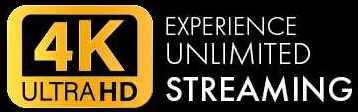
Signup Today Get One Month FREE
Get Promo Code By Entering Detail
Movie Magic Is Here With Movie Times: Troubleshooting guide
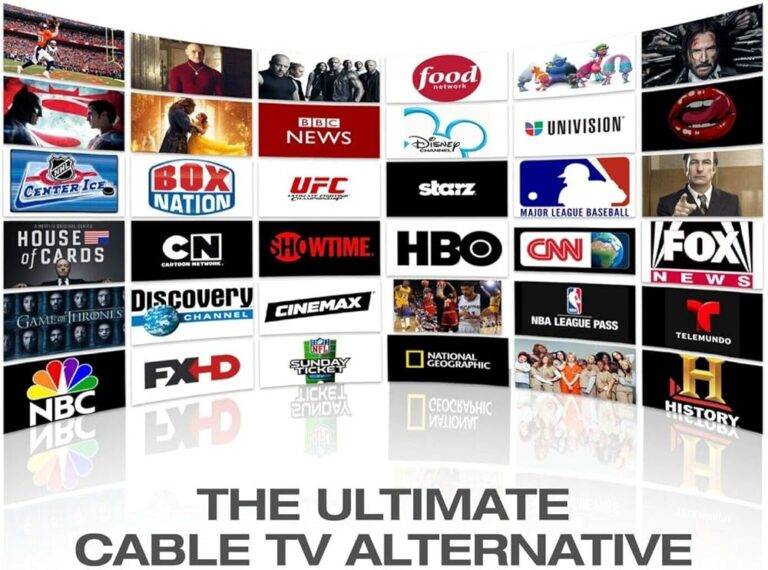
Welcome to the troubleshooting guide for Movie Times IPTV Service! We understand that rarely technical issues may happen, but fret not – we’re here to lend a hand to resolve them swiftly, so you can get back to enjoying nonstop entertainment.
Below are some frequent issues users may come across along with step-by-step solutions:
Authentication or Login Problems:
Double-check login details. Ensure you’re entering the exact username and password linked with your IPTV subscription.
Reset your password in case you’ve forgotten your password, use the “Forgot Password” choice to reset it.
Contact customer support. If you go on to experience verification or login problems, contact our customer support team for help.
Missing Channels or EPG Data:
Refresh the whole channel list or EPG data. Some IPTV apps can manually refresh channel lists or electronic program guides.
Check your subscription status. Make sure your subscription is paid and active plus that you have the right to use all the channels or EPG data you’re thinking to stream.
Contact customer support. If the matter persists, reach out to our customer support team for help in resolving the missing channel or EPG data problem.
Playback Errors or Black Screen:
Restart the streaming device. Sometimes, a plain restart can solve playback errors or black screen issues.
Update the IPTV app that you are using. Make sure that you have the most recent version of the app installed, as updates frequently take in bug fixes plus performance developments.
Clear app cache as well as data. In your device’s settings, find the way to the app’s storage settings and then clear the cache and data. This can help solve issues related to corrupted data.
Buffering or Freezing Streams:
Check your internet connection. Ensure you have a secure as well as high-speed internet connection.
Restart your streaming device. Sometimes, a simple reboot can solve buffering or freezing issues.
Adjust the quality of the video settings. Lowering the video quality may ease buffering issues, particularly if your internet connection is sluggish.
No Audio or Poor Audio Quality:
Check your device’s audio settings. Ensure the volume is not muted and that the right audio output source is chosen.
Verify the audio settings inside the IPTV app. Ensure that audio tracks are not disabled or set to low volume.
Try using a diverse audio output device (e.g., speakers, headphones) to find out if the issue lies with your existing setup.
If you require further assistance, don’t hesitate to contact our dedicated support team for timely and personalized assistance. Happy streaming!
Top Picks: Stream Your Favorites!

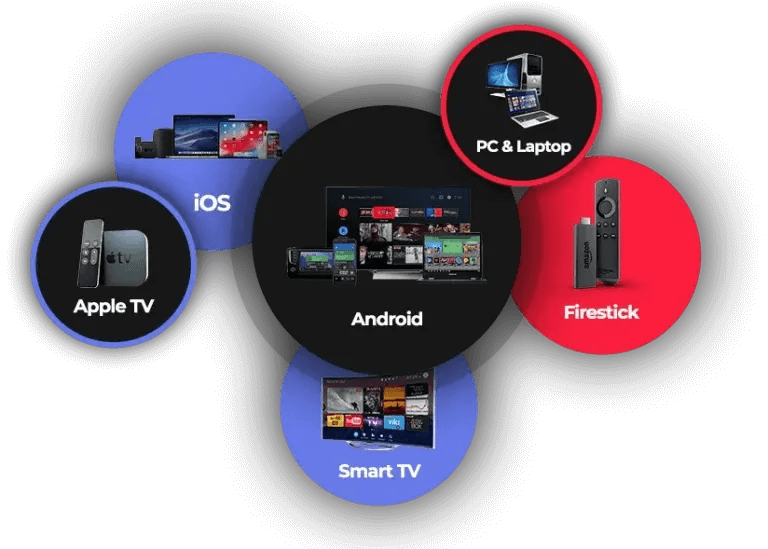
Recent Frequently Asked Question
Buffering usually occurs due to slow internet speeds or network congestion. Ensure you have a stable internet connection and consider using an Ethernet cable for a more reliable connection.
The reset process can vary by device, but generally, you can find a reset option in the settings menu or hold down the power button until it restarts.
Many IPTV services allow multiple devices, but check your subscription plan for limitations. You may need to log out of one device before accessing on another.
Yes! Ensure you have sufficient bandwidth, close other applications that may be using the internet, and try changing the resolution settings in the IPTV app.
Testimonials from verified subscribers




